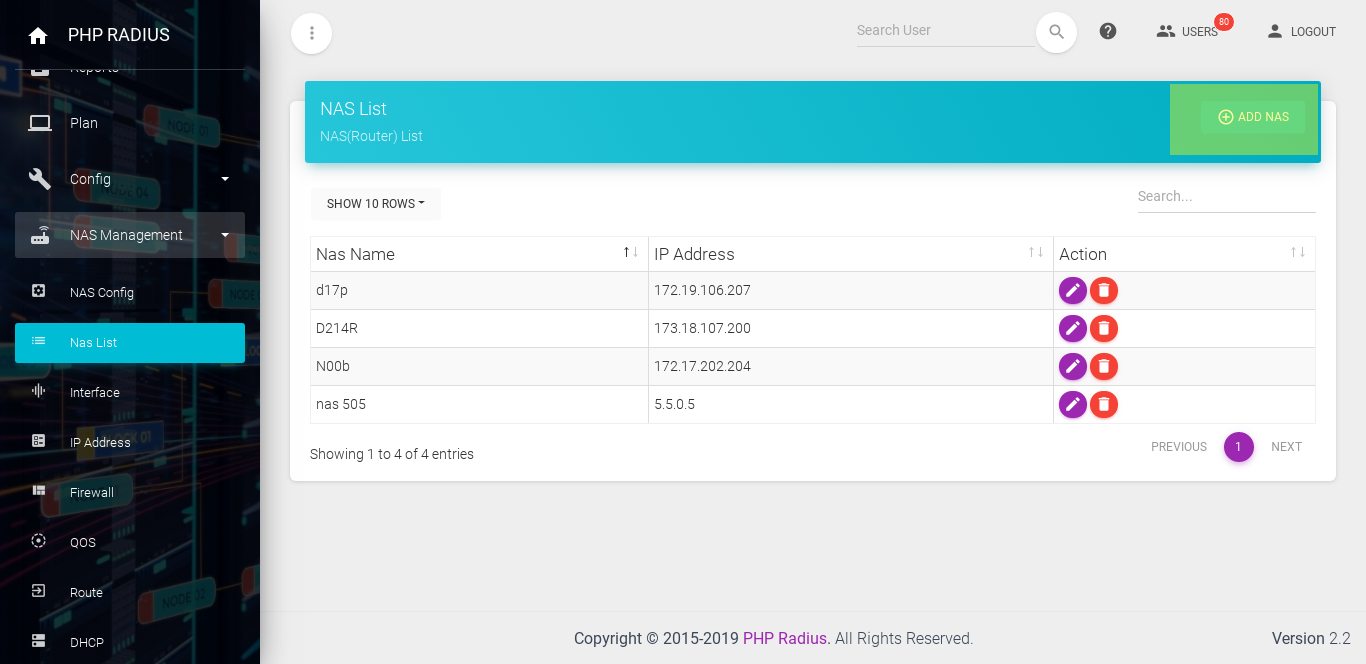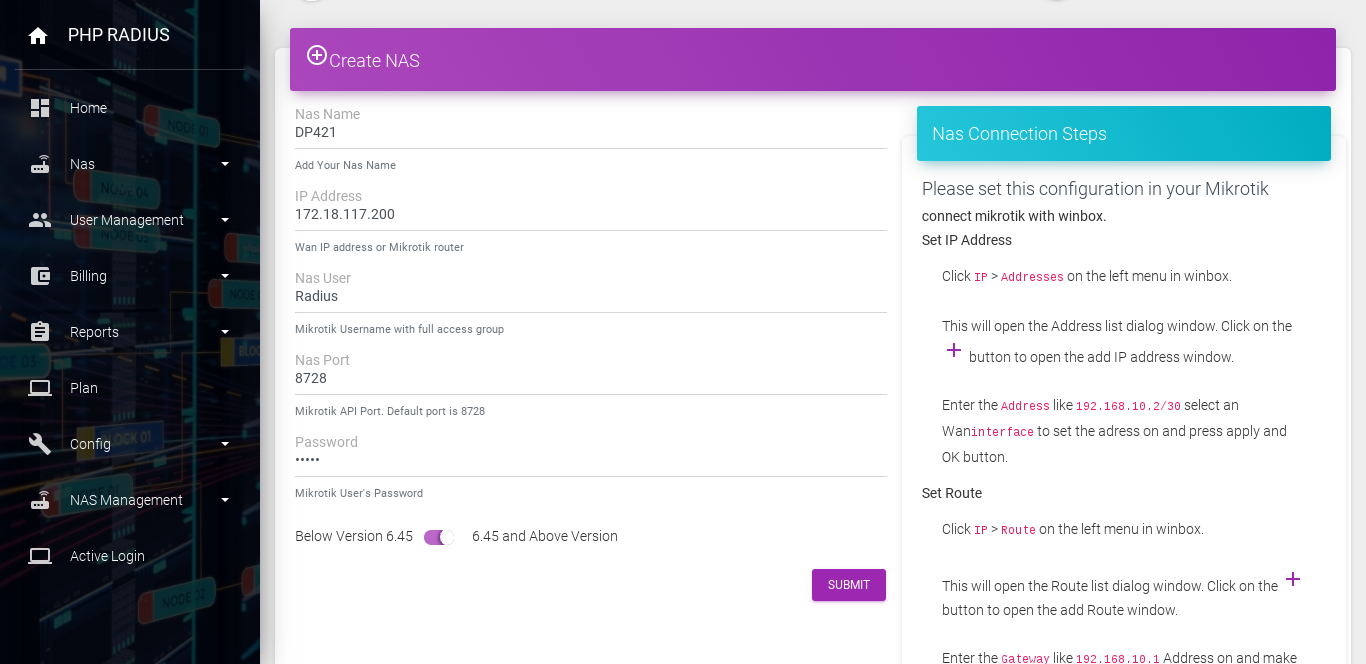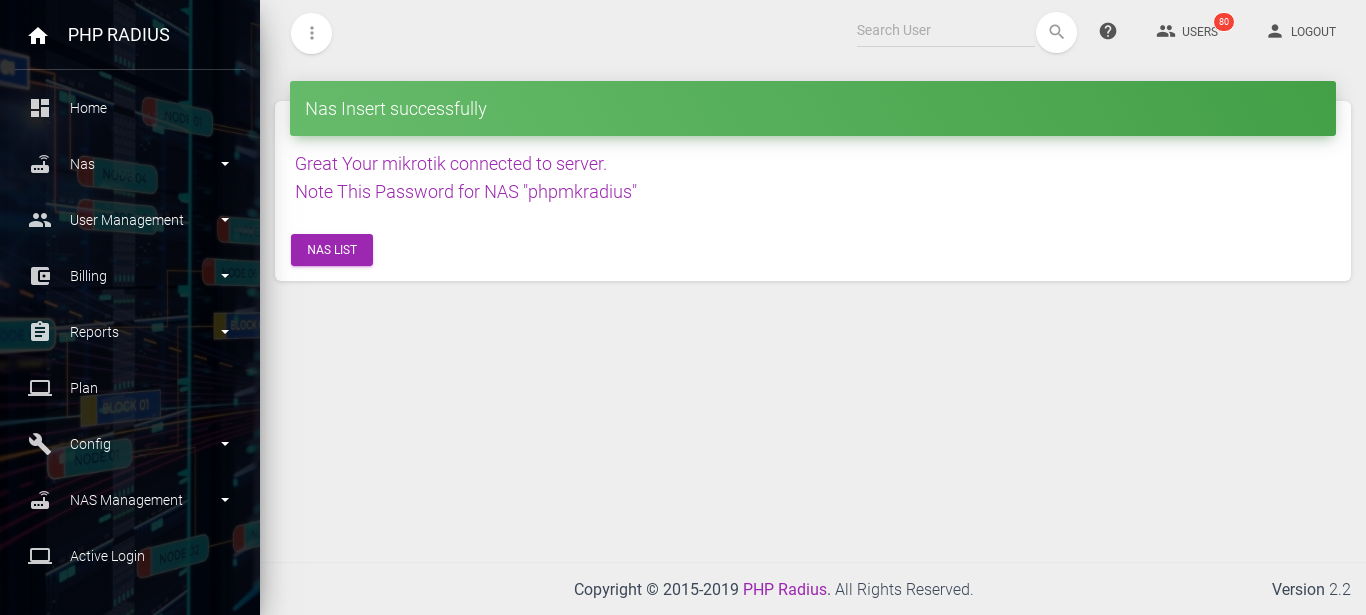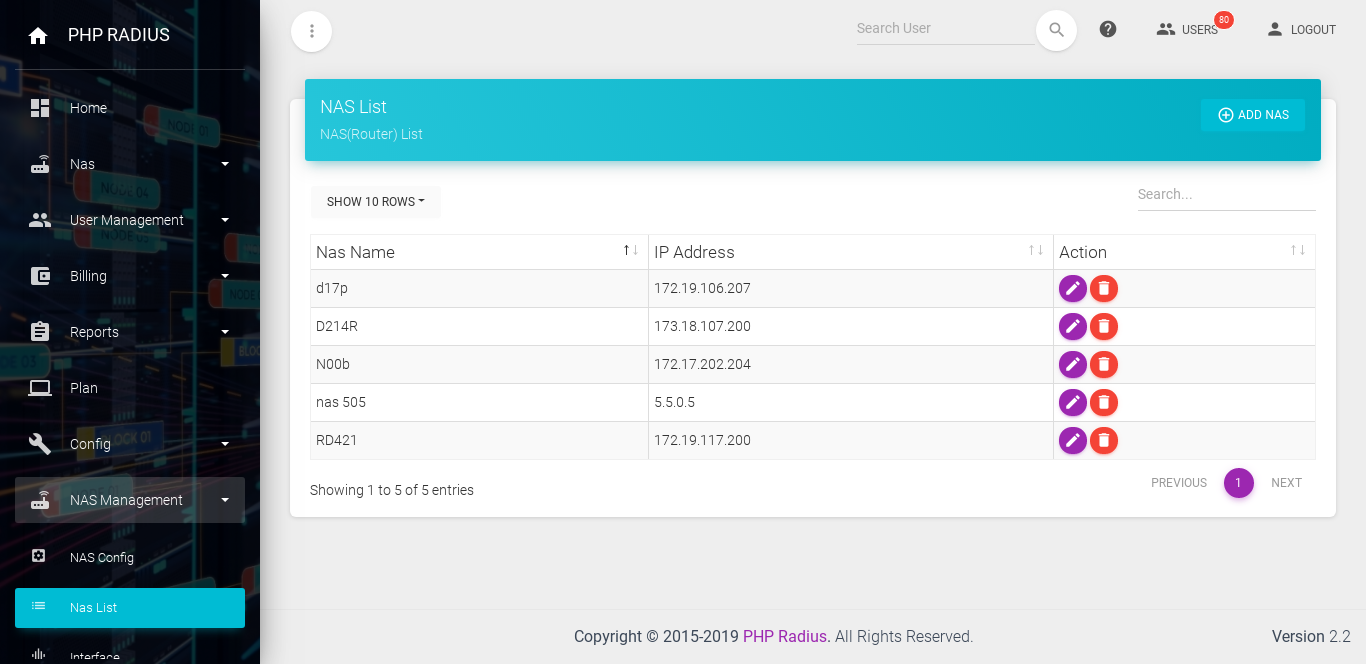How to Add NAS (Network Access Server)
- A Network Access Server (NAS) is a computer server that enables an independent service provider (ISP) to provide connected customers with Internet access.
- PHP Radius gives Service to Create Network Access Server account.
Please set this configuration in your Mikrotik
-
- After Login it will redirect on the Admin Portal Network Access Server page.
- Now set the following configuration in your Mikrotik.
- after configuration in your Mikrotik, you can create a Network Access Server.
- connect Mikrotik with winbox.
- Set IP Address
- Click IP > Addresses on the left menu in winbox.
- This will open the Address list dialog window. Click on the add button to open the add IP address window.
- Enter the Address like 192.168.10.2/30 select a Waninterface to set the address on and press applies and OK button.
- Set Route
- Click IP > Route on the left menu in winbox.
- This will open the Route list dialog window. Click on the add button to open the add Route window.
- Enter the Gateway like 192.168.10.1 Address on and make sure Dst. Address will be 0.0.0.0/0. press apply and OK button.
- Enable services
- Click IP > Services on the left menu in winbox.
- This will open the IP Service list dialog window.
- Make sure API enabled with 8728 port
How to Add NAS (Network Access Server)
- Create a Network Access Server go to sidebar click on Config and select NAS List option.
- now fill the all details NAS name, IP address, NAS user, NAS port, password and press on the submit button.
- if you want to use new functionality of nas version then select Network Access Server version 6.45 otherwise set as it is.
- click on apply button.
- After Successfully creating a Network Access Server you get a success message.
- click on NAS list button that show list of Network Access Server available in your Mikrotik.