How Can We Help?
- There are Two ways for Creating Plans
- One By One Create Plan
- Multiple Plans imports Together
- Here, Five types of plans you can create.
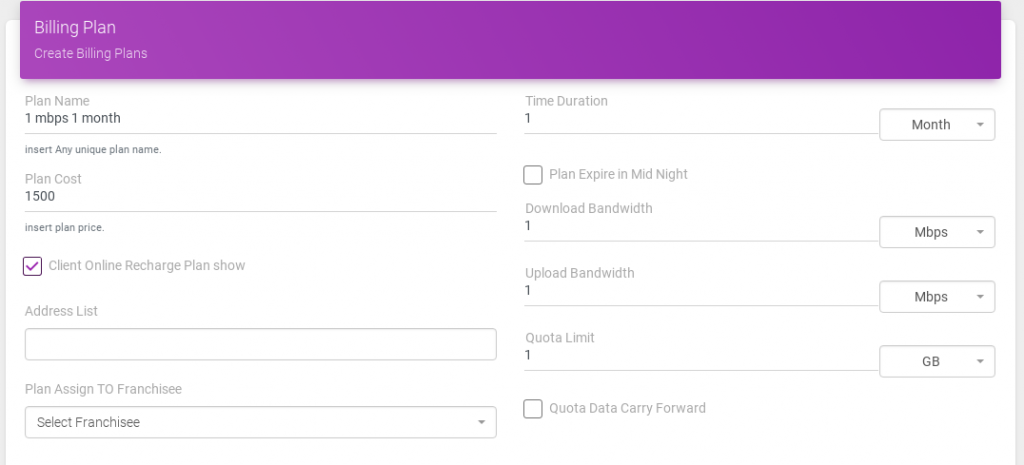


- one By One Create Plan
- Create a plan, go to on sidebar Plan > New plan option.
- the page will open, now you see a new plan creation all information. now fill on details as on your plan type.
- First of all,
- Enter the plan name and plan cost.
- Enter a time-period value and select its period.
- Enter a Download Bandwidth value and select its data speed range in KBPS, MBPS.
- Enter an Upload Bandwidth value and select it’ s data speed range in KBPS, MBPS.
- Enter a quota limit value and select its data range in MB, GB, TB.if you enter a quota value then plan as a quota or day/night quota.
- if you can not enter a quota value your plan set as a fup or day/night plan or unlimited.
- if plan show on client portal then checks mark on Client Online Recharge Plan show.
- if plan assigns to your Franchisee select the name of your Franchisee.
- if your plan is more then one day’s then checks mark on Plan Expire in Mid Night.
- If you bind a multiple user address list for this plan then, enter the address list[it is optional].
- now fill details if you create either day/night plan or fup plan.
- now fill Burst Datarate limit it is optional.
- Click on the APPLY button.
2. Import a Multiple Plans
- You can import Multiple plans by uploading an only.CSV file.
- Import Multiple plans by pre define format information.
- If you don’t know about pre define format, click on sample CSV link it will show your page.
STEPS:
- Import multiple plans,on sidebar menu click on Plan option.
- Display the list of a plan, click on the IMPORT PLAN button.
- It will open a page for import multiple plans.
- Click on the choose file button and select a file in.CSV formate and file information must be in pre formate It will show you on a sample CSV file.
- Click on the Upload button.
- It will show you a success or error message on your display.
