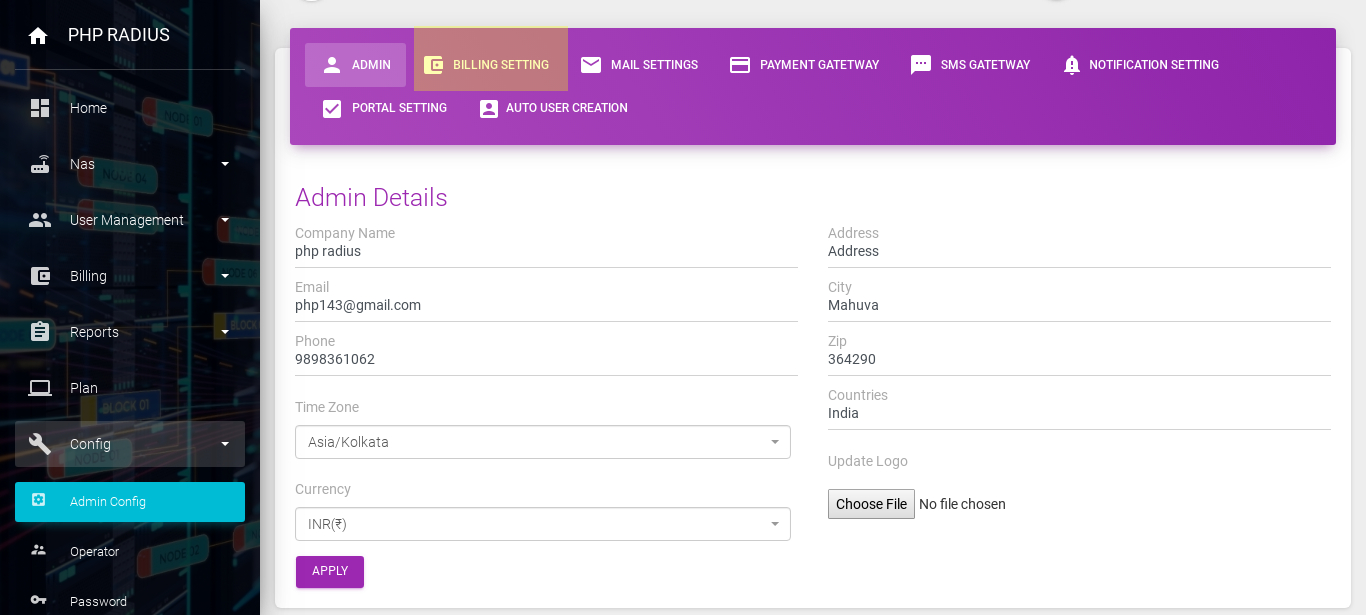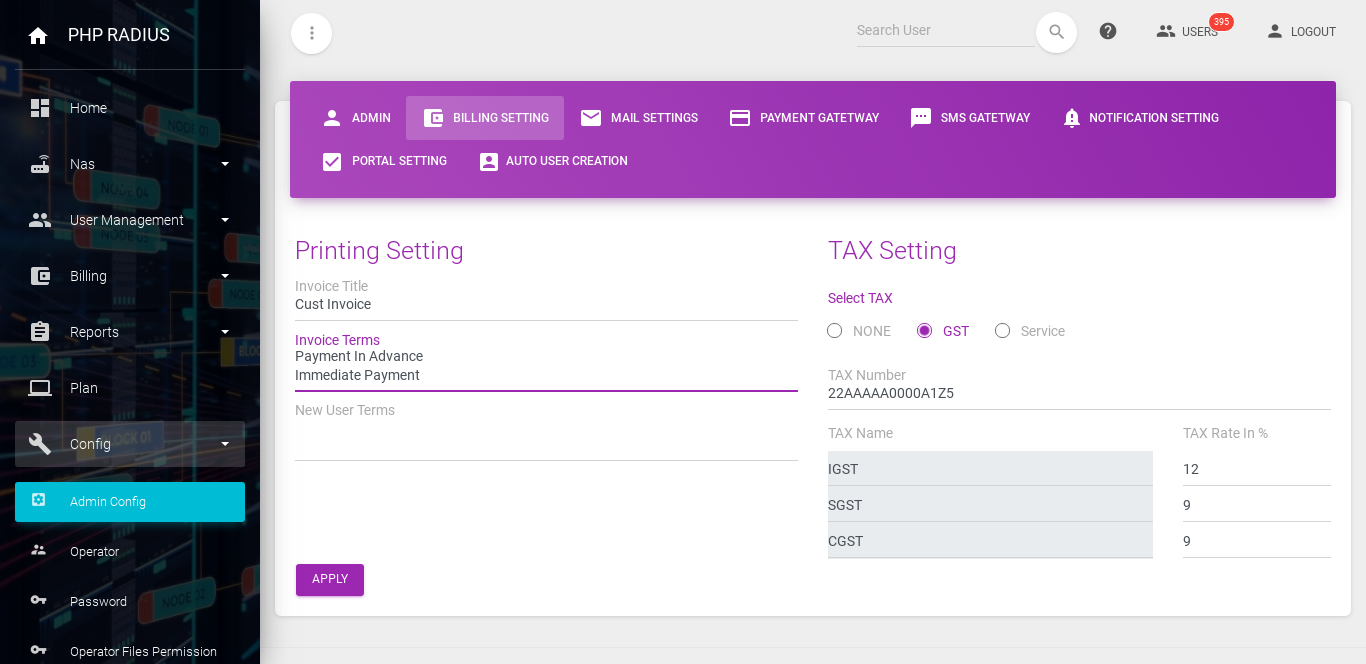How to set tax or title in invoice
- PHP radius provides facilities to setting out invoice Terms and Title.
- Invoice Title And Terms show while printing an invoice,
- you can also send an email to the client whenever you want.
How to Set Invoice Title-Terms and Tax
-
- There are following steps.
- On sidebar menu click on Config > Admin Config option.
- Click on the “BILLING SETTING” tab.
- Here you will see two options
-
- Printing Setting
- Tax Setting
-
Printing Setting
-
- In printing setting you will see three options.
-
- Invoice title , Invoice Terms , New user terms
- You can set your invoice title and your invoice terms as you want.
- If you want to add new user terms then you can add as per you policy.
-
- In printing setting you will see three options.
TAX Setting
-
- Here you can select TAX as per you requirement.
- If there is a no TAX included on your billing process then you should select “None”
- India has a ” GST ” tax .
- If you Billing in india then you have to pay GST.
- If you select the NONE option then invoice generates without the TAX.
- GST option select then you should insert your TAX number and set the TAX rate in percentage.
- Service option then provide a TAX number and set TAX name and rate in percentage manually based on taxes.
- GST include three internal TAX
- IGST,CGST,SGST
- If you select GST then you should provide GST number for better billing managment.
- If you select GST then you TAX name will be fix
- you can not change TAX name
- when you select Service TAX you should provide your TAX number.
- You can change TAX name as per you country.
- View Printing Setting in invoice title and invoice terms option,
- now change the information as you want.
- Click on the Apply button.
- Here you can select TAX as per you requirement.