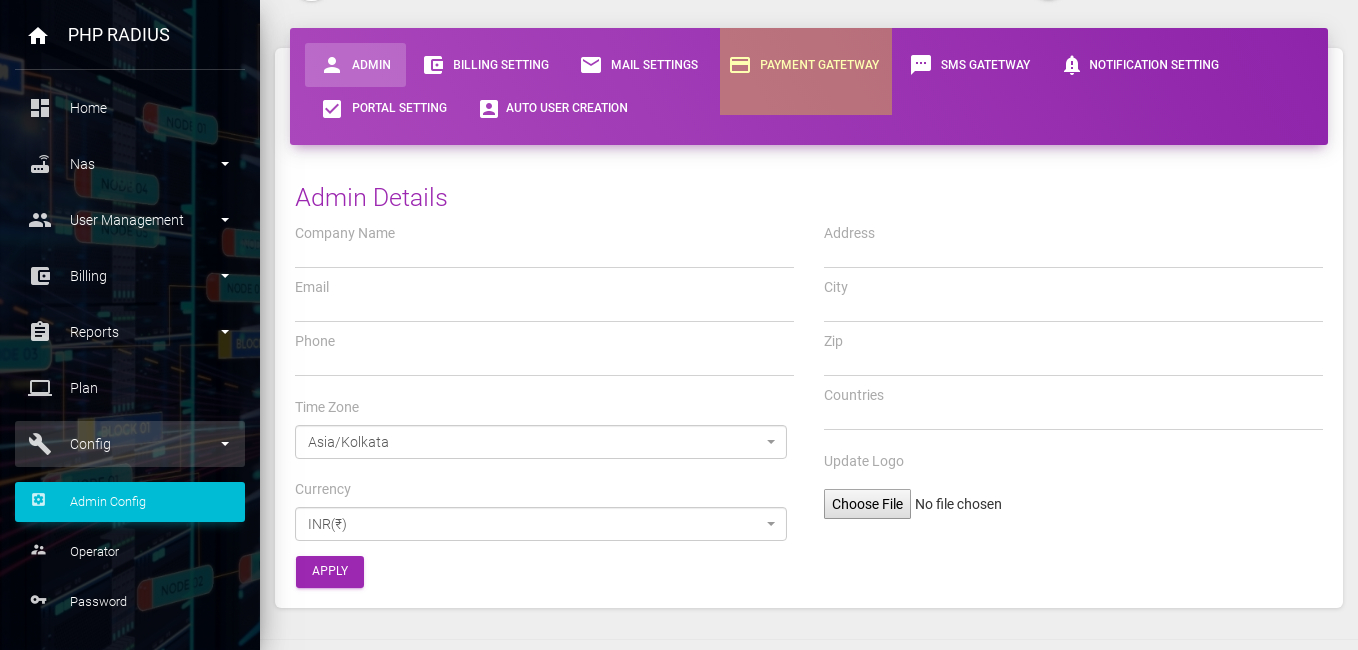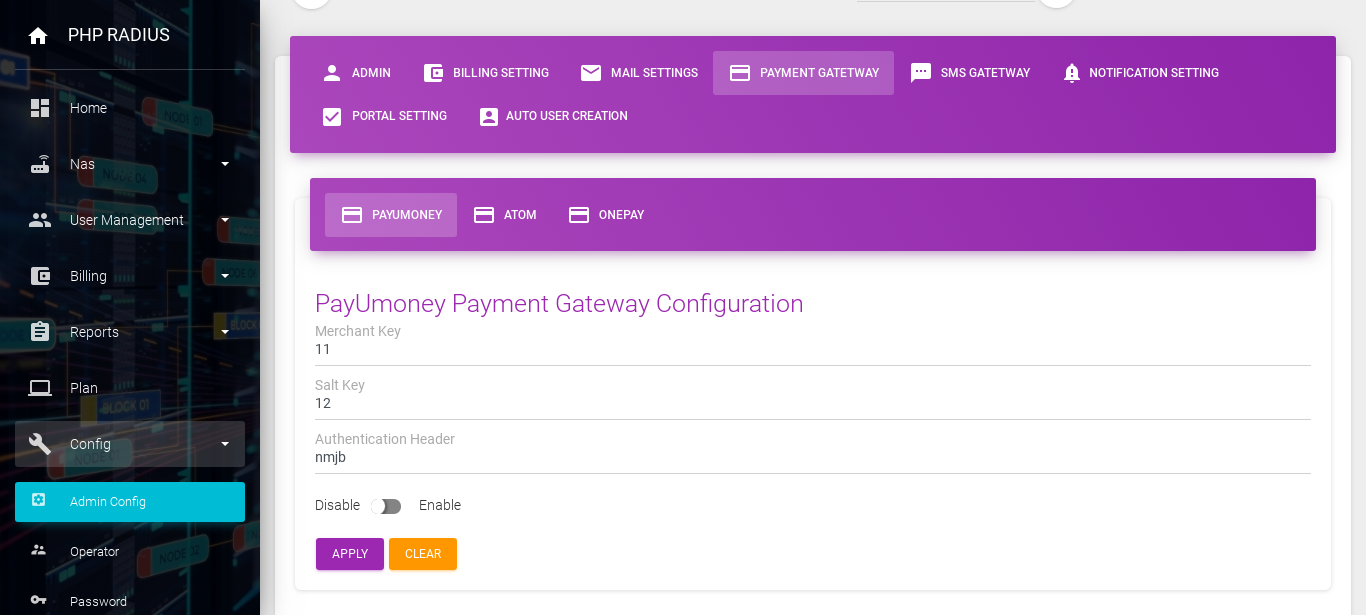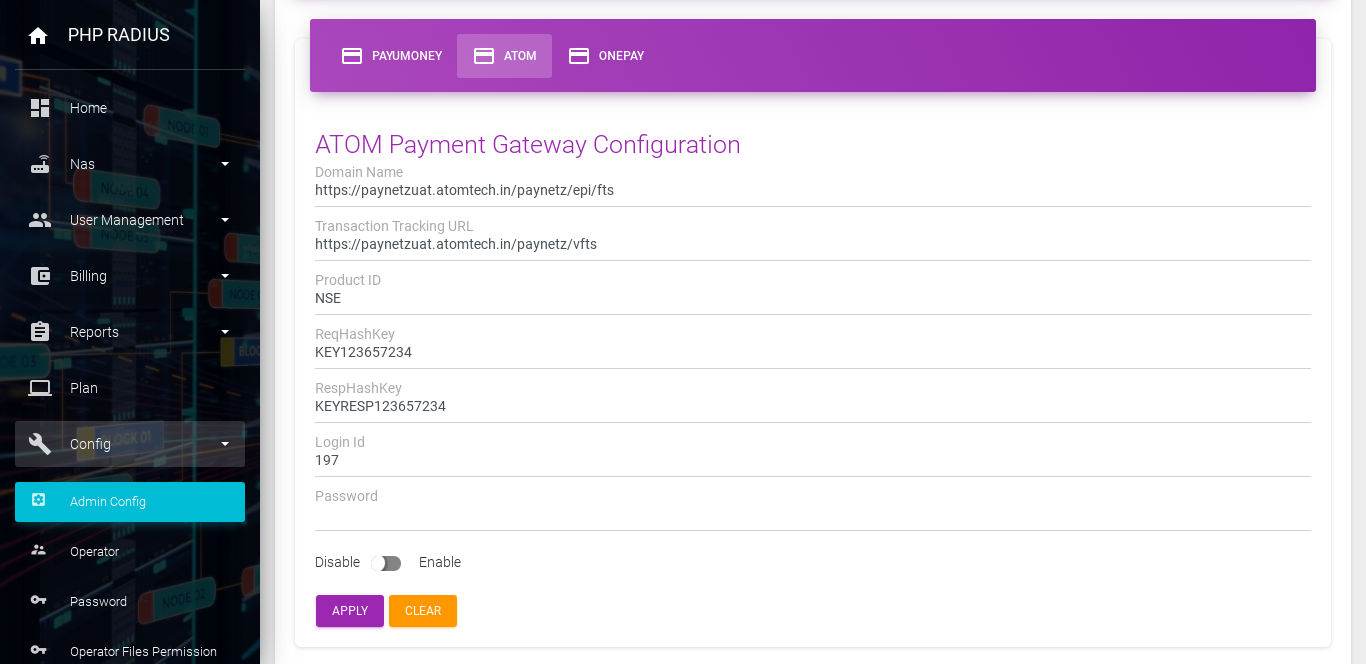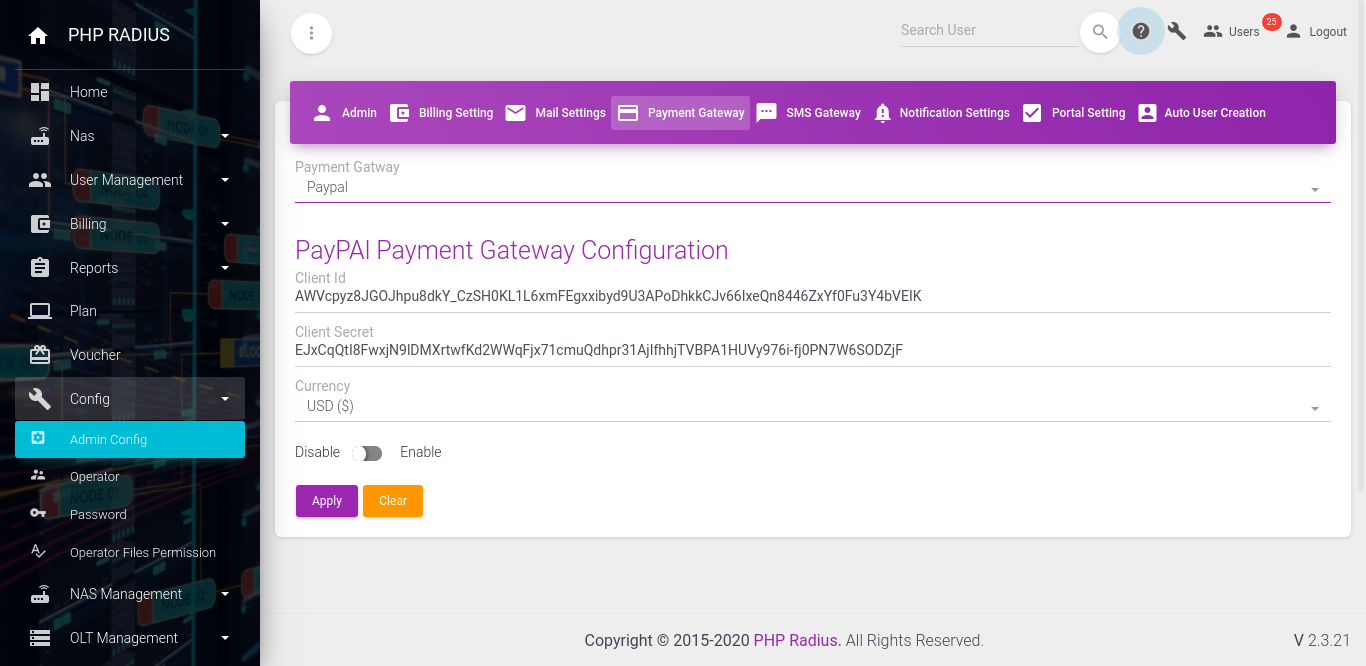How to configure Payment Gateway
- An online payment gateway (PG) is a tunnel that connects your bank account to the platform where you need to transfer your money.
- PG is software that authorizes you to conduct an online transaction through different payment modes like net banking, credit card, debit card, UPI, or the many online wallets.
- At the present time, PHP Radius provides different types of payment gateways facilities for the client.
- The first thing to remember there are mainly four options for your payment gateways.
- PayUmoney
- Atom
- OnePay
- PayPal
- Customer recharge online using the payment gateway provided by ISP.
How to configure Payment Gateway
- For configuration payment gateway go to the sidebar select the Admin Config option from config menu.
- Here you will see the “PAYMENT GATEWAY ” tab and click on it.
- It will show you three different payments way tabs.
- PayUMoney, ATOM, OnePay, and PayPal.
1. PayuMoney Payment Gateway configure
- Now Fill all PayUmoney payments Gateway configuration information, like Merchant ID, Signature, and Key.
- Click on the Enable button which you want to show on the client portal and click on the Apply button.
2. Atom Payment Gateway configure
- if you want to set Atom as a payment gateway configuration select Atom Payments way then fill the follow the following field.
- Now Fill atom payments Gateway configuration information, like Domain name, Transaction Tracking URL, Product ID, Request HashKey, Response HashKey, atom Username, and password.
- Click on the Enable button which you want to show on the client portal and click on the Apply button.
3. OnePay Payment Gateway
- Enter your OnePay Merchant Registration ID, OnePay URL, and Web Service URL.
- Click on an Enable button that you want to show on the client portal and clicks on the Apply button.
4. PayPal Payment Gateway.
- Enter your PayPal Merchant Client ID, Client Secret, and Currency.
- Click on an Enable button that you want to show on the client portal and clicks on the Apply button.