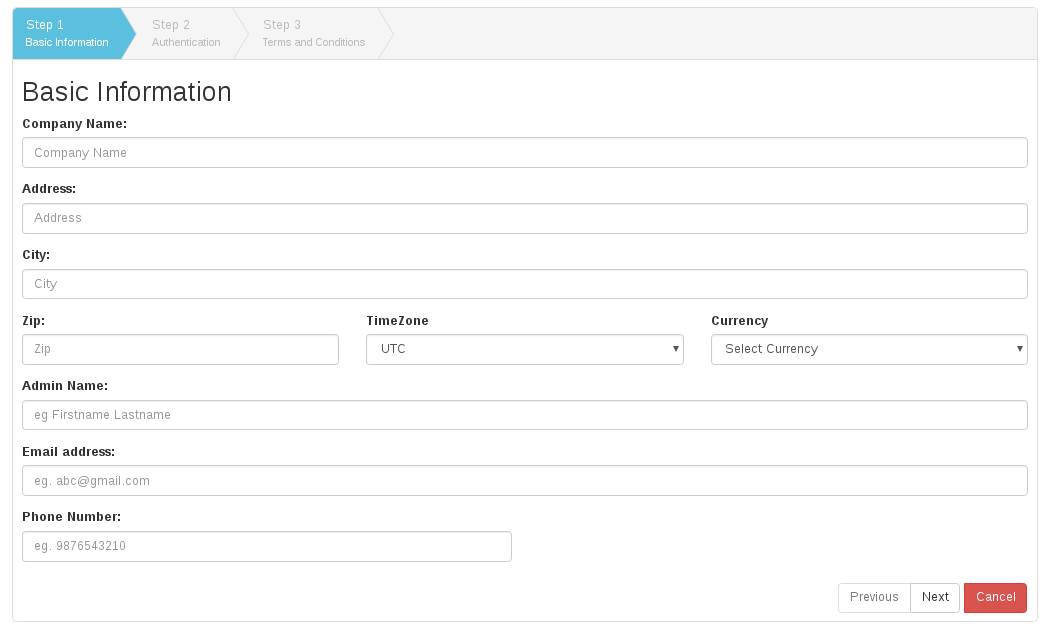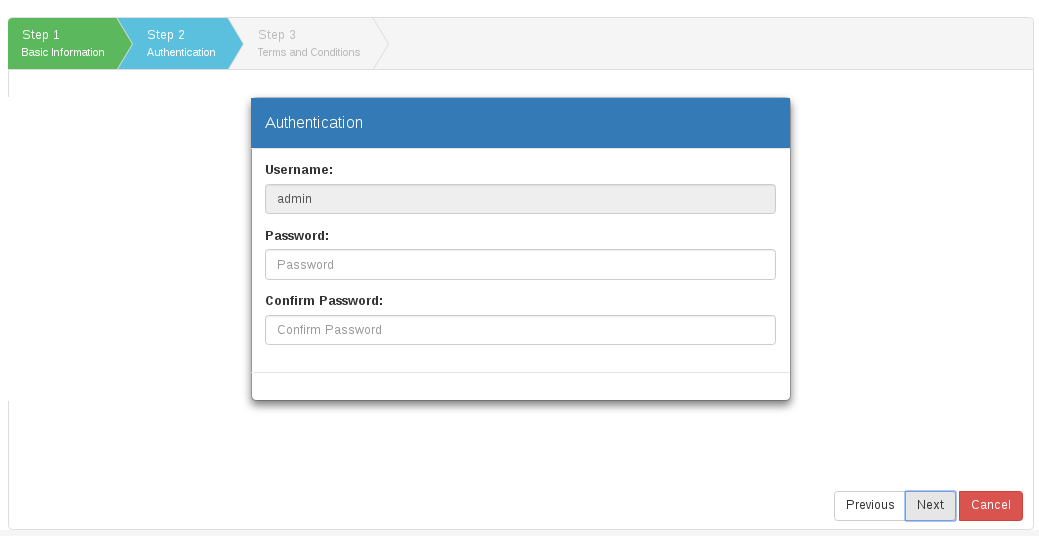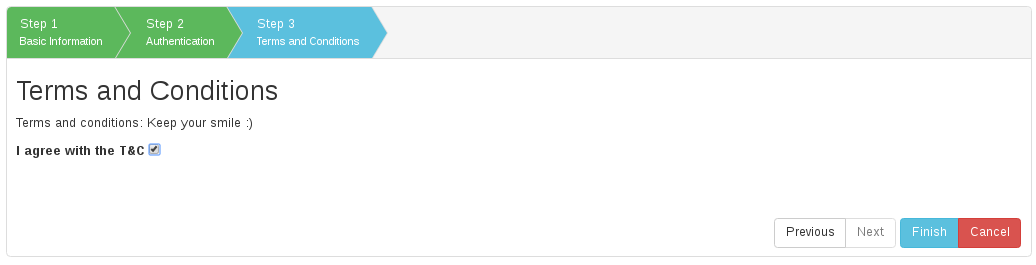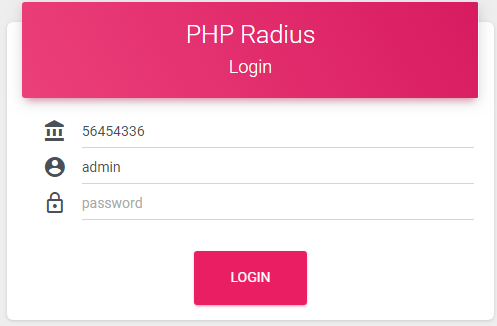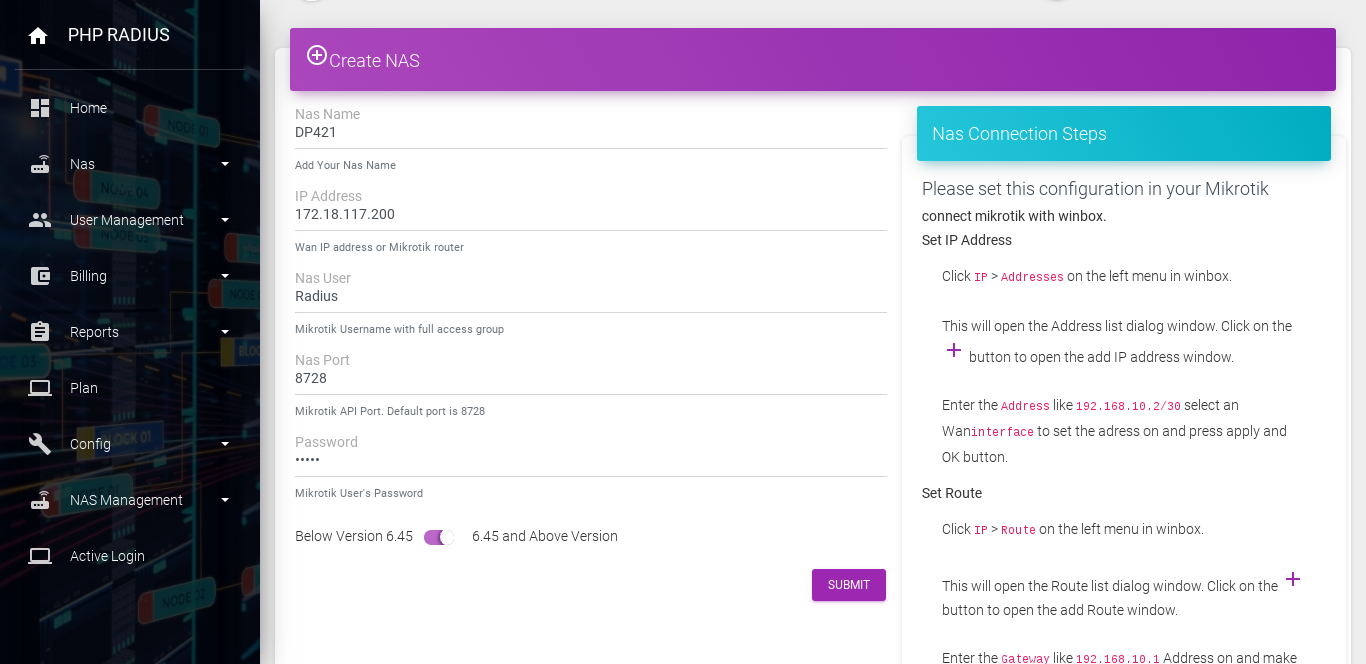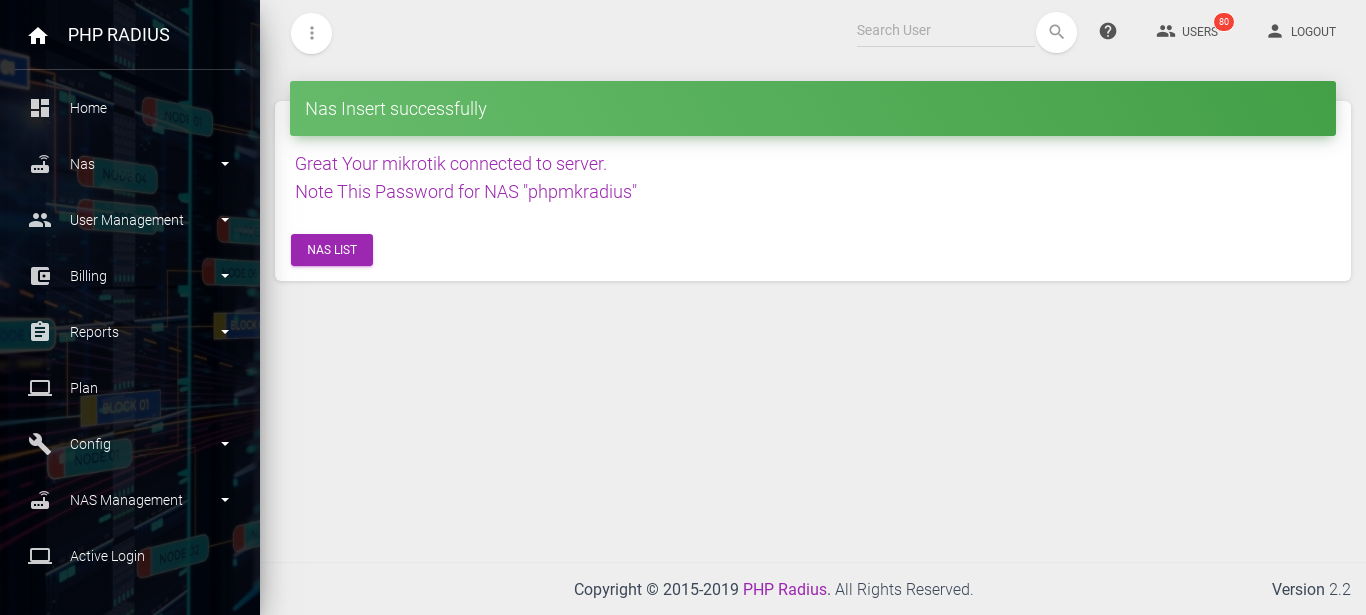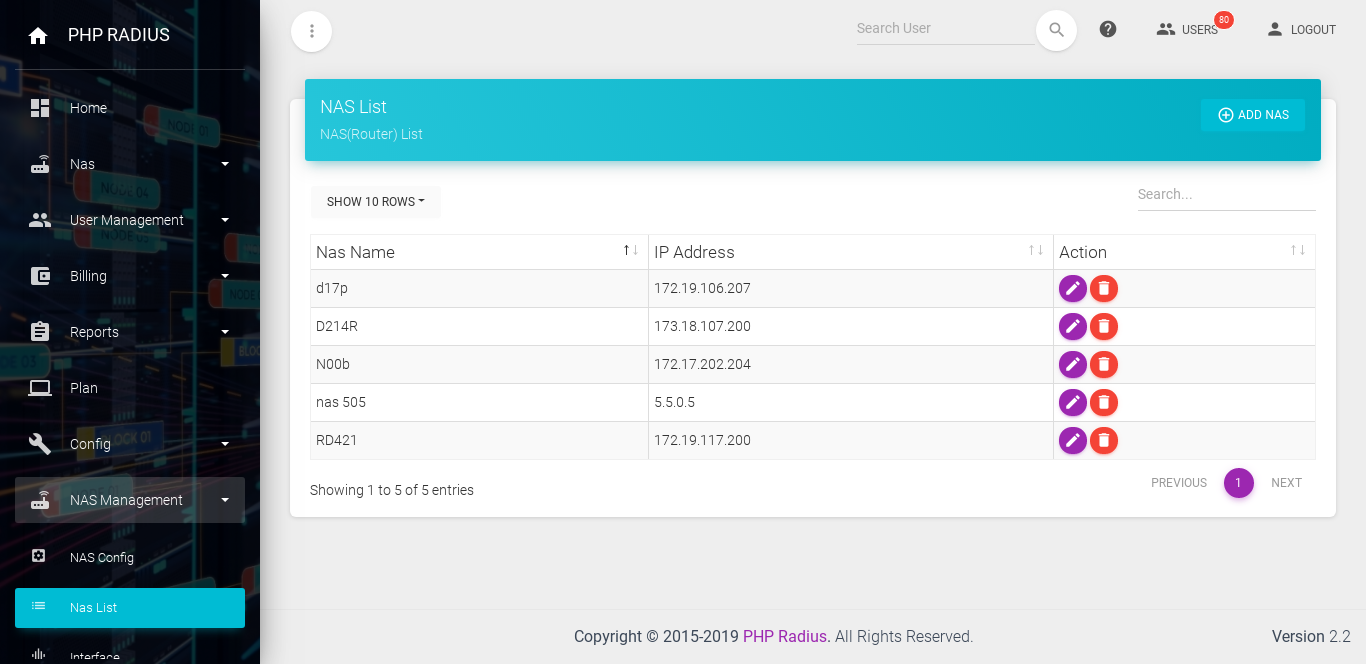Getting Started With PHP Radius
- PHP Radius is a Bandwidth Management software including with ISP Billing. Starting With PHP Radius First contact us and register your ISP in PHP Radius.
- Getting Started With PHP Radius do first open link in your mail box and install wizard then after you can create NAS, create a Plan, create a User or Import User.
Getting Started With PHP Radius
- After Registration Successfully on PHP Radius, you got a link on your email.
- now, click on that link this will open a Installation wizard.
Fill Basic Information
- the first steps to fill all basic information about your ISP company details and press on the next button.
Authentication
- the second step to enter your Login Authentication details.
- By default, your user name set as admin.
- now enter your Password and Confirm Password as you want.
- press on the next button.
Terms and Conditions
- the third step to click on I agree with the T & C on the box.
- Finally, click on Finish button.
- After successfully three steps Installation wizard that will redirect on ISP admin login portal page.
Getting Started With Login PHP Radius
- now enter your ISP id username and password and click on login button.
- After Login you must be created first,
- NAS creation
- create a Plan or Import Plan
- create a User or Import User
- After Login it will redirect on Admin Portal NAS page.
- now set following configuration in your Mikrotik.
- after configuration in your Mikrotik, you can create NAS.
Set Configuration In Mikrotik
- connect Mikrotik with winbox.
- Set IP Address
- Click IP > Addresses on the left menu in winbox.
- This will open the Address list dialog window. Click on the Add button to open the add IP address window.
- Enter the Address like 192.168.10.2/30 select a Wan interface to set the address on and press apply and OK button.
- Set Route
- Click IP > Route on the left menu in winbox.
- This will open the Route list dialog window. Click on the add button to open the add Route window.
- Enter the Gateway like 192.168.10.1 Address on and make sure Dst. Address will be 0.0.0.0/0. press apply and OK button.
- Enable services
- Click IP > Services on the left menu in winbox.
- This will open the IP Service list dialog window.
- Make sure API enabled with 8728 port
New NAS in your Mikrotik Started With PHP Radius
- Create a NAS go-to sidebar Router Config > Nas List, add NAS option.
- now fill the all details NAS name, IP Address, NAS User, NAS Port, Password and Press on Submit button.
- After Successfully creating a NAS it will show a success message.
- click on NAS list button that will show a list of NAS, you create in PHP Radius.