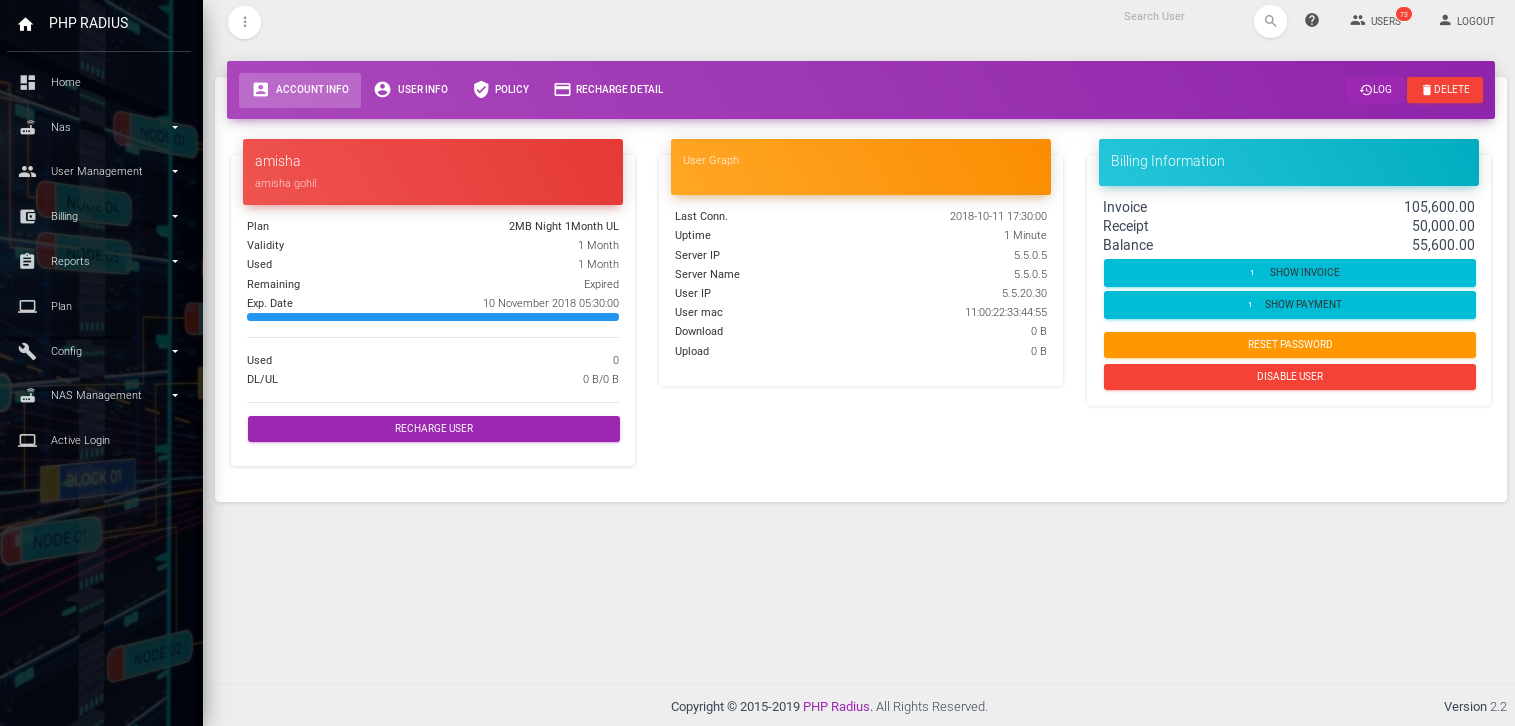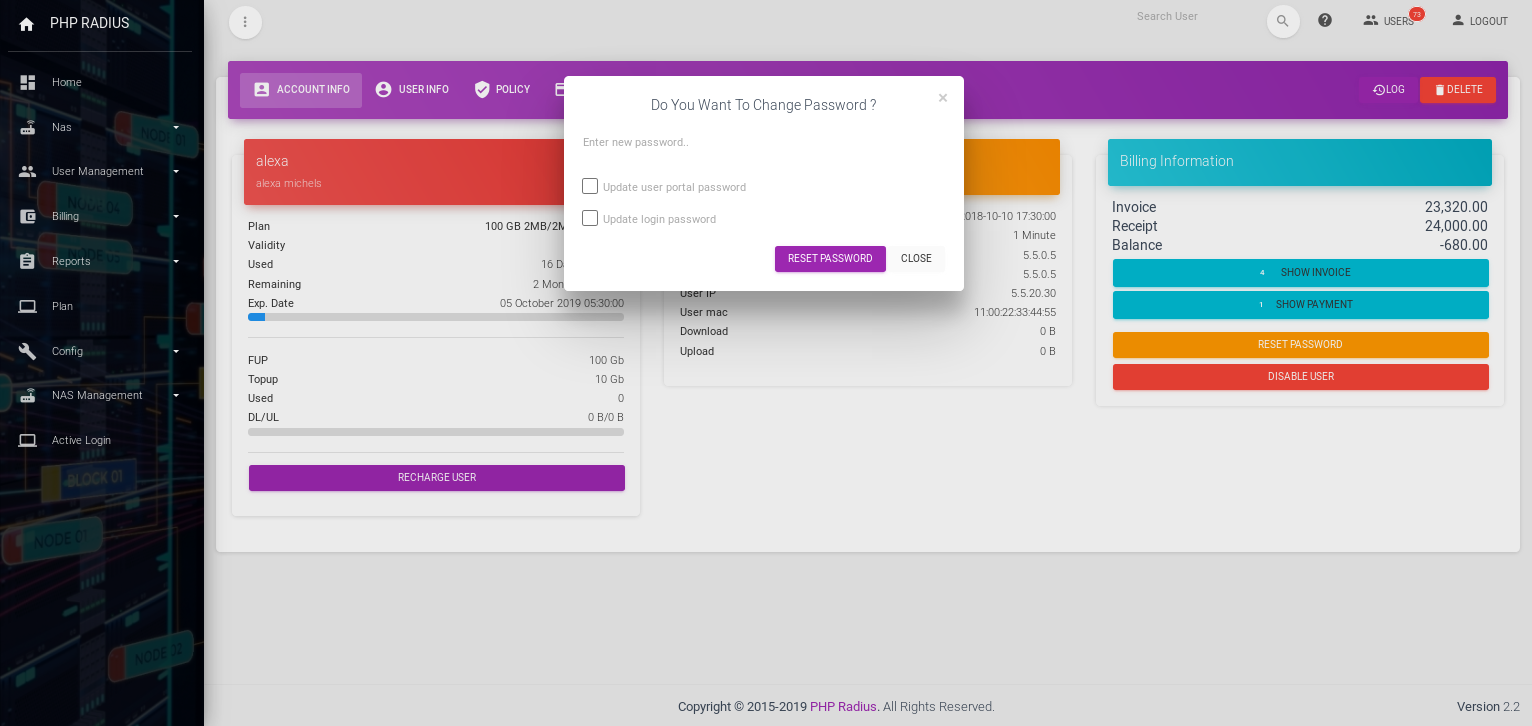How to Change User Password
- First, you can create a customer login password on customer creation time.
- client login pass code used to internet access and client portal login pass word.
- There are two ways to changes User Login pass word .
1.Change user password in Admin Portal
- Admin Portal can modify the user login password for client portal and internet access.
- Open user dashboard.
- After open user dashboard first tab account info has three cards will be shown.
- Third card billing information includes a Reset Password button. click on this button open a modal ‘Do you want to change password?’.
- First fills a new password for the user in this modal.
- After filling new password details you get to two option in there.
- Enable User Portal Password it means you can update the new password to the client portal access password.
- Update Login Password it means you can change the new password to internet access password.
- You can select both or anyone option you want to change password.
- And then click on Reset password Button to reset the password.
- password successfully changes then appear success message.
Notes
- Admin Portal has changed both pass word client login portal and internet access.
- if you want to change only one pass word then select any one option otherwise select both in change password modal.
- You fill new password but can not select any option in reset password and you click reset password button then reset only client portal login password by default.
- If you click on “Reset Password” Button without filling password then “Provide password for reset” message will display.
2.Change user password in Client Portal
- client can update only the client portal login pass code but cannot change internet access pass word in the Client Portal.
- Click the following a link to steps for client portal pass word change.